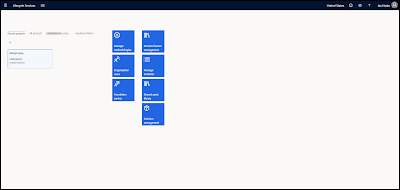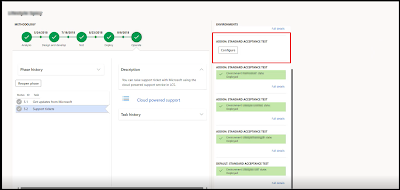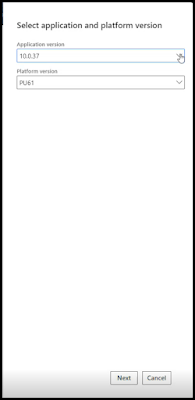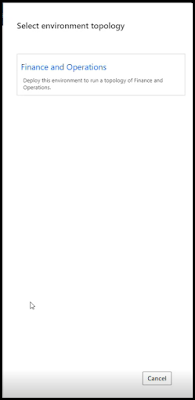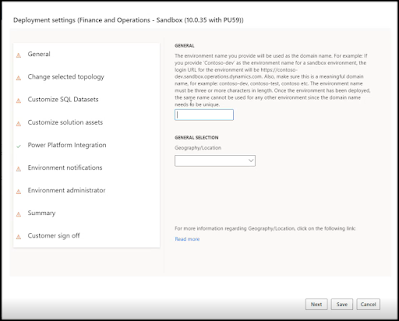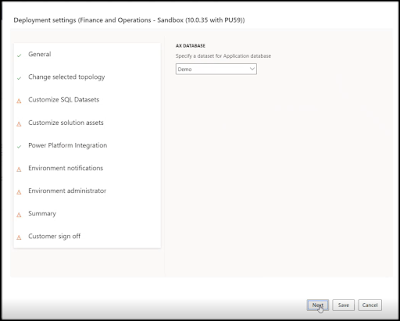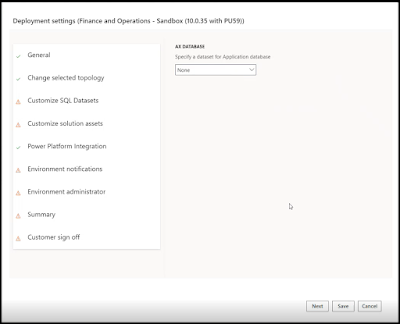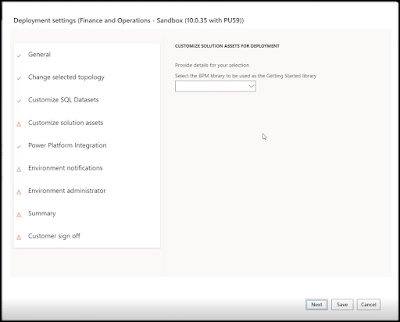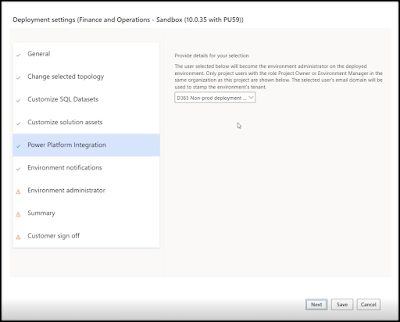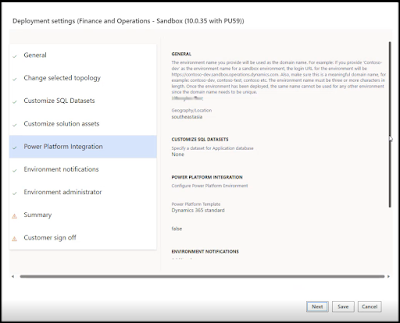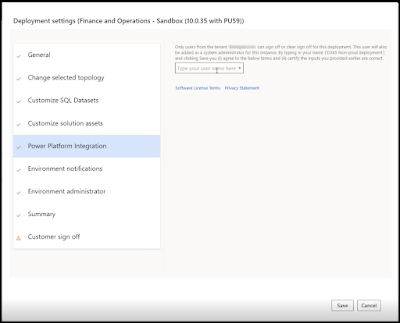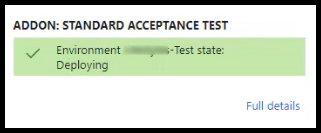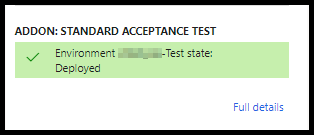In this blog of Dynamics Community 101 we will learn How to configure a T2 Environment in D365 FO LCS
To Configure a T2 Environment, follow the below steps
1. Login to LCS with an "environment manager" or a "project owner" role.(This is one of the prerequisites on How to configure a T2 Environment in D365 FO LCS)
2. You will see all the Tier-2 environments on the right side. The one which is not configured you will see as shown below.
3. Click on configure, you will see a dialog box like below.
4. Select the application version and platform version, and click next.
5. Now you will see the environment topology, select it. It will take you to the next dialog page as shown below.
6. Give a suitable name to the environment in 1st field and in the 2nd field select your region.
Click Next. You will see the next screen like this.
7. Click next, and you will see the below screen. (You are done half way on How to configure a T2 Environment in D365 FO LCS).
9. Now click next, and you will see a BPM library screen as shown below, click next.
10. The next screen shows Power Platform Integration(If you want to enable click on it else click next).
12. Now you will see the Environment administrator screen where you can set the administrator of the environment. as shown below.
13. After selecting click next. Then you will see a screen like below.
14. Now click next, and you will see a screen like below for "Customer sign off", type in your admin name and click Deploy.
15. Now your environment will deploy and you will see the state as Deploying as shown below.
This will take an average time of 2 hours depending on the type of environment and various other factors. You can monitor the deployment progress from the Environment section. Once it is deployed you will see the state as Deployed, as shown in the picture below.
Tada!!!
I hope now you are clear on How to configure a T2 Environment in D365 FO LCS.