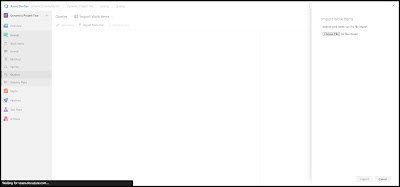Wednesday, February 22, 2023
System.InvalidOperationException Cannot stop DynamicsAxBatch service on computer Dynamics 365 for finance and operations
Friday, February 17, 2023
How to move one ADO project from one organization into another ADO project into another organization
Go to your ADO link from where you want the backup of all the tasks
In my case Link
In my case I am taking the "DynamicsProject" as shown in the picture below
open the project, go to board -> queries as shown in the picture below
click on "New query", you will see a window like below
In that, click on Run query, as shown below
Thursday, February 9, 2023
Working with Macros in X++ | Hardcode
Basic Macro: A macro is a variable known to the precompiler. The variable can have a value that is a sequence of characters, but it is not required to have a value.
Definition:
#define.Comma(",")
Use:
info(#Comma);
Query Macros: Query macros are defined a little differently as compared to a basic macro
Class Macro
{
public static void main(Args _args)
{
#localmacro.SelectCustomer
select * from custTable
#endmacro
#localmacro.SelectVendor
select * from vendTable
#endmacro
#localmacro.whereClause
where %1.AccountNum == %2
&& %1.Currency == %3
#endmacro
#selectCustomer
#WhereClause(custTable,'100','USD');
#SelectVendor
#WhereClause(vendTable,'1000','PKR');
}
}
Tuesday, February 7, 2023
How to create a new organization and new project in AzureDevOps or ADO
Go to this link
You will see a screen like below
Click on "Create new organization" and a new window will open like this