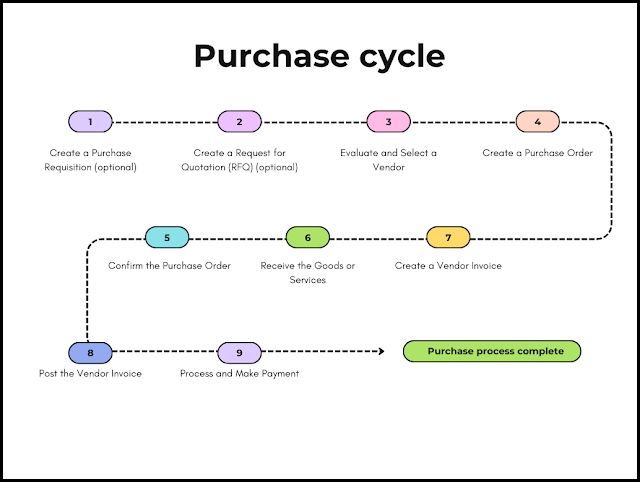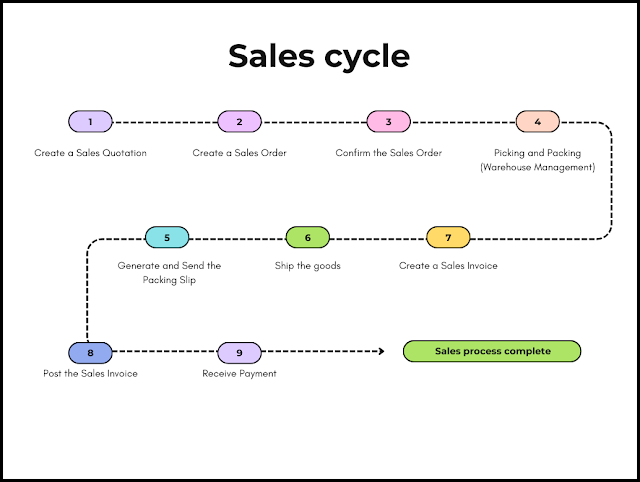In this blog of Dynamics Community 101 we will learn about the Purchase cycle in Dynamics 365 FO
The purchase cycle in Dynamics 365 Finance and Operations (F&O) outlines the series of steps taken to procure goods or services from vendors. It typically follows this sequence:
Create a Purchase Requisition (optional): Employees can submit a purchase requisition to request specific goods or services. This step is optional, as not all organizations use purchase requisitions.
Create a Request for Quotation (RFQ) (optional): Generate an RFQ to solicit pricing and delivery information from multiple vendors. This step is optional, as not all procurement processes involve requesting quotations.
Evaluate and Select a Vendor: Evaluate the received quotations and select a vendor based on factors such as price, quality, and delivery time.
Create a Purchase Order: Create a purchase order for the selected vendor, detailing the products or services being procured, their quantities, and agreed-upon prices.
Confirm the Purchase Order: Confirm the purchase order, which will finalize the agreement and trigger subsequent processes such as inventory reservation and vendor communication.
Receive the Goods or Services: Upon delivery, receive the goods or services and update the inventory records accordingly.
Create a Vendor Invoice: Receive a vendor invoice, which is a formal request for payment from the vendor. This document includes information about the products or services procured, quantities, prices, taxes, and any applicable discounts.
Post the Vendor Invoice: Post the vendor invoice to update the general ledger and accounts payable. This step finalizes the accounting process and ensures that the financial records are accurate.
Process and Make Payment: Process and make the payment to the vendor, applying it to the appropriate vendor invoice and updating the accounts payable.