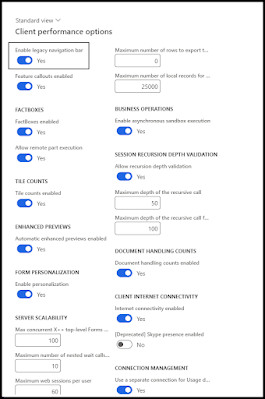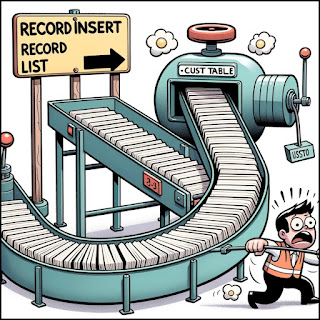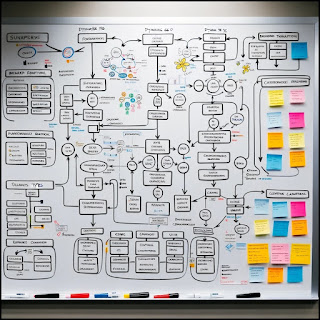Hide Selection (Ctrl+M, Ctrl+H): If you want to hide a part of your code, like a specific section within an 'if' statement, you can use this. To show it again, you can use "Stop Hiding Current."
Toggle Outlining Expansion (Ctrl+M, Ctrl+M): If a part of your code is hidden, this will show it. If it's already showing, this will hide it. It's like a switch to hide and show the innermost code section where your cursor is.
Toggle All Outlining (Ctrl+M, Ctrl+L): This command allows you to either hide or show all the hidden parts in your code at once. If some are hidden and some are showing, it makes everything show.
Stop Outlining (Ctrl+M, Ctrl+P): This removes all the hidden parts in your entire document. To turn hiding back on, you would follow the menu path in the original description.
Stop Hiding Current (Ctrl+M, Ctrl+U): If you have hidden a specific part of the code that you defined yourself, you can show it again with this.
Collapse to Definitions (Ctrl+M, Ctrl+O): This hides everything except the titles or definitions of functions, classes, etc., to give you a clean view of what's in your code.
Collapse Block (C++): If your cursor is inside a particular section of code like a loop, you can hide just that section with this command.
Collapse All in (for specific structures): This is a general command that lets you collapse certain logical parts of the code, like functions or loops, depending on what you choose.
These commands are useful in coding environments to help you manage how you view your code, making it easier to work with large files.
If you've made it this far, please leave a kind word. Your encouragement fuels my desire to produce and share even more valuable content.