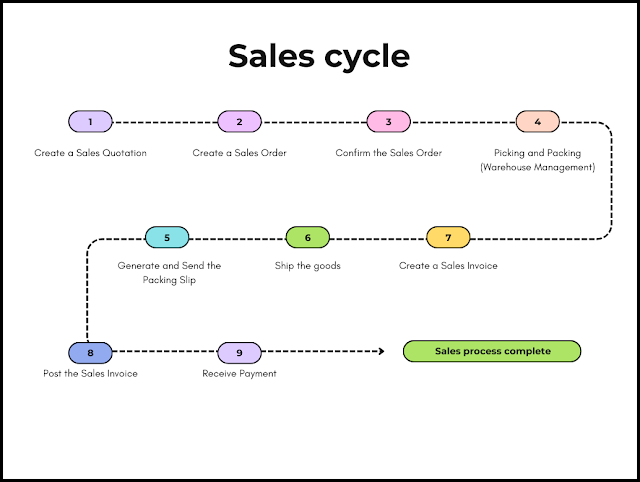In this blog of Dynamics Community 101 we will learn the Sales cycle in D365 FO
In Dynamics 365 Finance & Operations (F&O), the sales cycle is similar to the purchase cycle, but it involves different steps and documents as it focuses on the selling side of the business. The typical sales cycle in Dynamics 365 F&O includes the following steps:
Create a Sales Quotation (optional): If a customer requests a quote, you can create a sales quotation to provide the customer with pricing and delivery information. This step is optional, as not all sales processes involve quotations.
Create a Sales Order: Create a sales order for the customer, which is a formal agreement between the seller and the buyer, detailing the products or services being sold, their quantities, and agreed-upon prices.
Confirm the Sales Order: Confirm the sales order, which will finalize the agreement and trigger subsequent processes such as inventory reservation, picking, and packing.
Picking and Packing (Warehouse Management): Based on the confirmed sales order, the system will reserve the inventory, and the warehouse team will pick and pack the items for shipment.
Generate and Send the Packing Slip: Generate a packing slip to be included in the shipment. This document outlines the contents of the package and can also be sent electronically to the customer.
Ship the goods: Ship the products to the customer using the agreed-upon shipping method.
Create a Sales Invoice: Generate a sales invoice, which is a formal request for payment from the customer. This document includes information about the products or services sold, quantities, prices, taxes, and any applicable discounts.
Post the Sales Invoice: Post the sales invoice to update the general ledger and accounts receivable. This step finalizes the accounting process and ensures that the financial records are accurate.
Receive Payment: Receive and process the customer's payment, applying it to the appropriate sales invoice and updating the accounts receivable.